How to unlock Dell bios password with 8FC8
If you have a Dell notebook with System number end with : 8FC8
our site will allow you to remove password from BIOS or Admin password
How to remove the password? Here’s an instruction:
- When you turn on your notebook, you should wait for the screen with a password.
Here you will find System Number. It’s a string of seven digits, then dash and at the end: 8FC8 - for example, HNGPQ13-8FC8
-
Identify the System Number
- In the figure above, the system number is HNGPQ13-8FC8.
-
Enter Your Service Tag
- Go to the Dell password page below.
- Enter your service tag in the designated field.
- Click the Send button to submit the information.
-
Complete the Payment
- Choose your preferred payment method:
- ◉ Click on the Buy Now button to proceed with payment via PayPal.
- ◉ Click on the Pay with Card button to proceed with payment via Credit/Debit Card.
- Choose your preferred payment method:
-
Receive Your Password
- After completing the payment, we will send the password to your email.
-
Need Help?
- Contact us through our website for assistance with your order or any questions you may have.
Price for unlock 1 unit DELL 8FC8: 60$ |
Pay with Paypal:
Pay with Credit or Debit Card 60Euro:
Thank you for your payment!

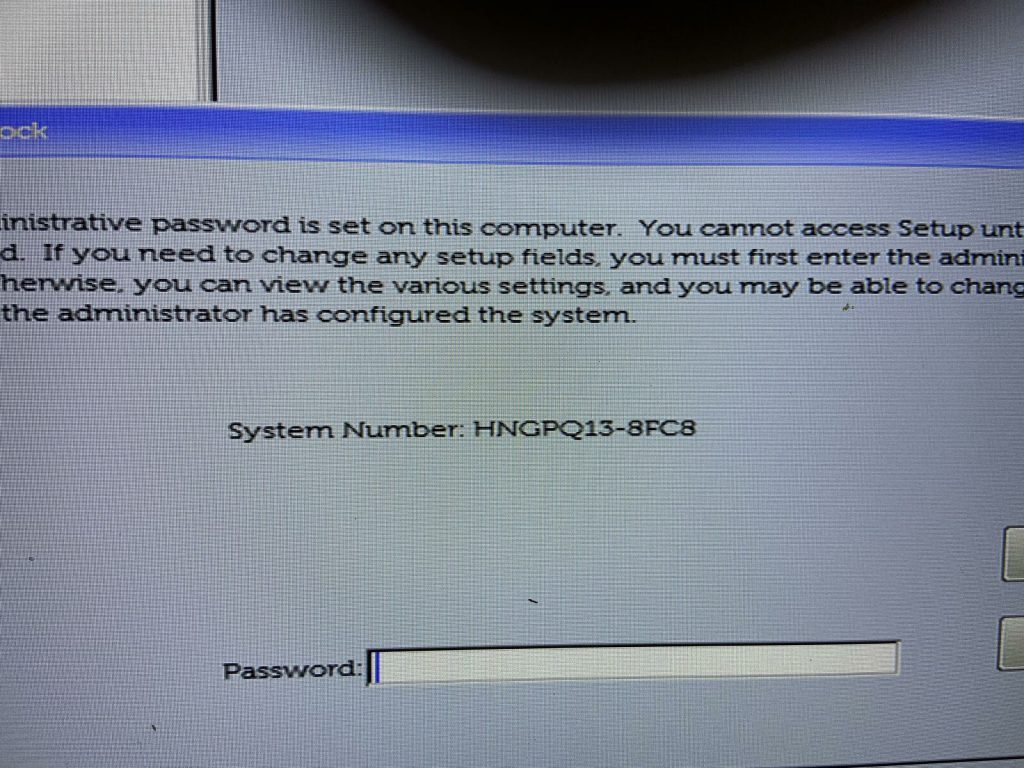
Many thanks for your help
I have admin password for my dell latitude 5420 and this page help me to fix it
bonjour, règlement fait pour Bios (( 931R4D3-8FC8 )
attente mot de passe sur mail (( [email protected] ))
Vous avez payé Bios-downloads.com avec
LE CREDIT LYONNAIS
Carte de débit ••8325
57,75 € EUR
Taux de conversion PayPal : 1,0000 EUR = 1,0389 USD
La conversion de devise est effectuée par PayPal.
Monnaie électronique émise en EUR, puis convertie en USD.
Le débit apparaîtra sur votre relevé de carte sous l’intitulé “PAYPAL *BIOSDOWNLOA”.
Numéro de transaction : 82449337L8239642S
————
Thanks for your purchase!
Please read the instructions CAREFULLY.
INSTRUCTIONS:
– Type the 16-character password. For UPPERCASE characters use SHIFT key. Take your time while typing password, my suggestion is to use NATO Phonetic guide under password (a-alpha, B-BRAVO, C-CHARLIE…).
– Once you are done typing password, hold down left CTRL key and press ENTER key twice (CTRL-ENTER-ENTER).
(Password is to be typed using a standard US QWERTY keyboard).
NOTE: Sometimes if using master password within Setup/BIOS, just pressing ENTER after typing password will do.
DELL Service Tag: 931R4D3-8FC8
password: 2z1qrk2b6R2zsNj2
————
2 – 2 ( digit )
z – zulu ( lowercase )
1 – 1 ( digit )
q – quebec ( lowercase )
r – romeo ( lowercase )
k – kilo ( lowercase )
2 – 2 ( digit )
b – bravo ( lowercase )
6 – 6 ( digit )
R – ROMEO ( UPPERCASE )
2 – 2 ( digit )
z – zulu ( lowercase )
s – sierra ( lowercase )
N – NOVEMBER ( UPPERCASE )
j – juliett ( lowercase )
2 – 2 ( digit )
————
Instructions:
After entering your password, press the left Ctrl key and continue holding it, press Enter key twice.(CTRL+ Enter +Enter)
If you have problem to unlock it with left Ctrl key try also with Right Ctrl key and continue holding it, press Enter key twice.(CTRL+ Enter +Enter)
My suggestion is to use NATO Phonetic guide under password (a-alpha, B-BRAVO, C-CHARLIE…) for any mistake
The password is designed for a QWERTY keyboard layout.
If your keyboard layout is different, please send a picture of your keyboard to help resolve any compatibility issues.
Also if you have problem to unlock it try with qwerty external keyboard
bonjour, merci ok fonctionnel
super ça marche
merci tony